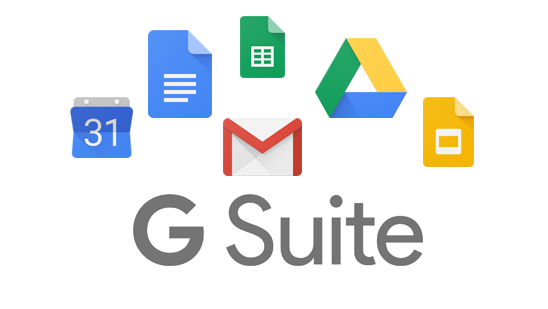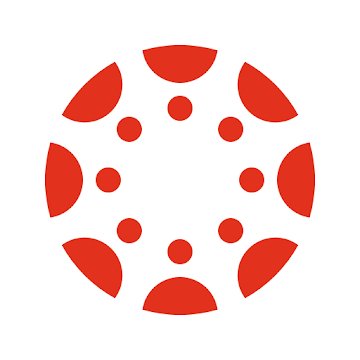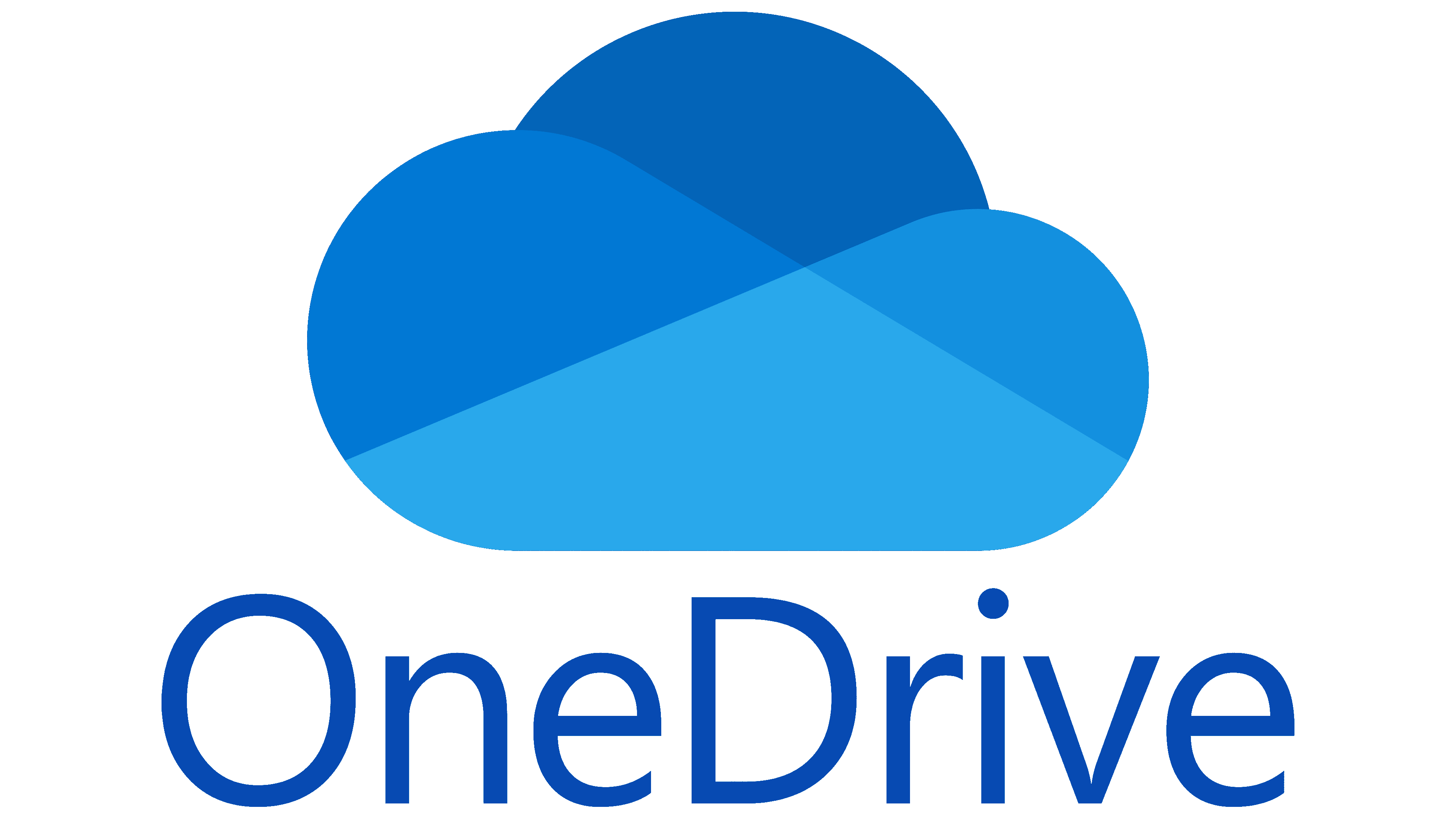Before You Start:
This article is designed for Wharton Exchange students. Undergraduate and MBA students should refer to their own graduation to-do list, and PhD students should contact their Academic Distributed Representative.
Wharton Student Computing wants to ensure that your account closing process is as smooth as possible. To help you, we've compiled a to-do list of items to make sure that all your data (emails, files, & accounts) are ready to go!
Prepare Your Email for Transition
Your Google@Wharton account (Gmail, Google Docs, Google Drive, etc.) is deleted approximately one month after your semester ends. Learn how to save important emails and set up a Change of Address notice.
Note: Only full time graduates of the Wharton School receive an alumni email address.
1) Set a Change of Address NoticeMake sure your contacts know that your Wharton address will be expiring! Set an Out of Office providing a non-Wharton email address and any additional information you'd like. Out of Office messages will stop working once your Wharton account closes. At that time, any messages sent to your Wharton student email will bounce back to the sender. | 2) Transfer Your EmailsTransfer your Wharton emails to a personal account. We suggest starting this process shortly before the end of your semester. |
MyWharton - Bookmark All Links
You will lose access to MyWharton within 30 days after the end of your semester. Bookmark any important links from the All Links section while you still have access!
|
Save Files You Want to Keep
Save important files that you'd like to keep! You'll lose access to different services at different times, so make sure you do this before or shortly after your semester ends.
Wharton Google Drive
| Canvas
| Study.Net
|
MyWhartonDrive (Y:)
| OneDrive
| Additional Backup Options
|
Tech Support
Wharton Computing Tech Center |